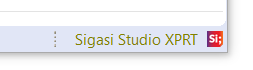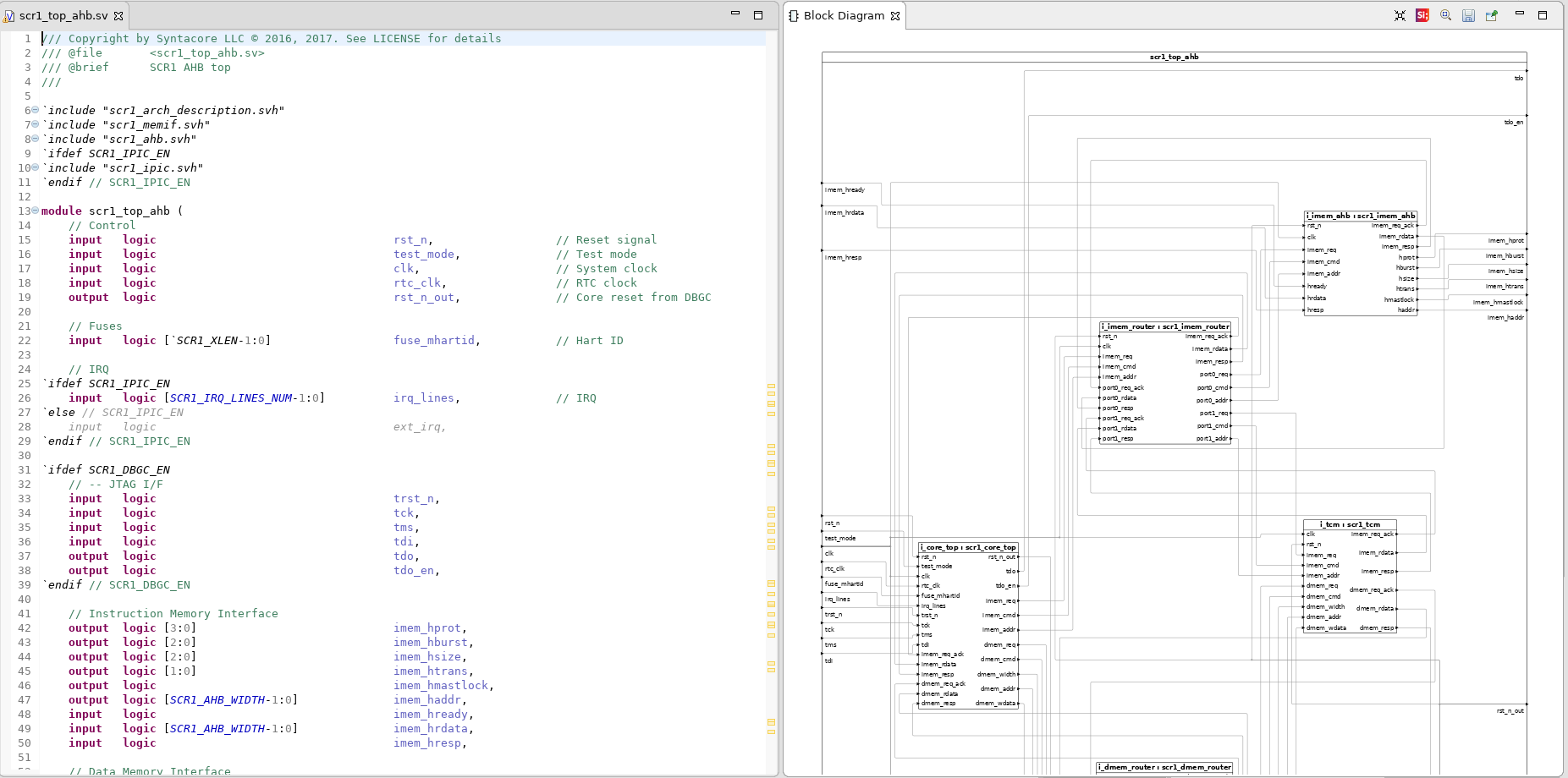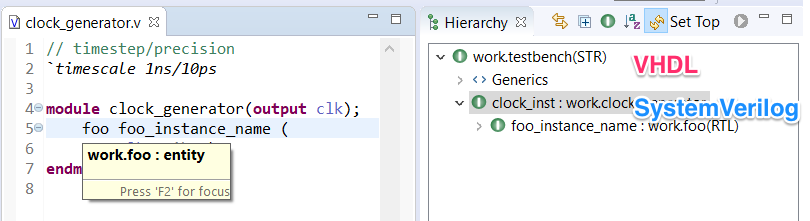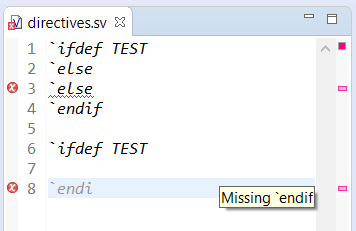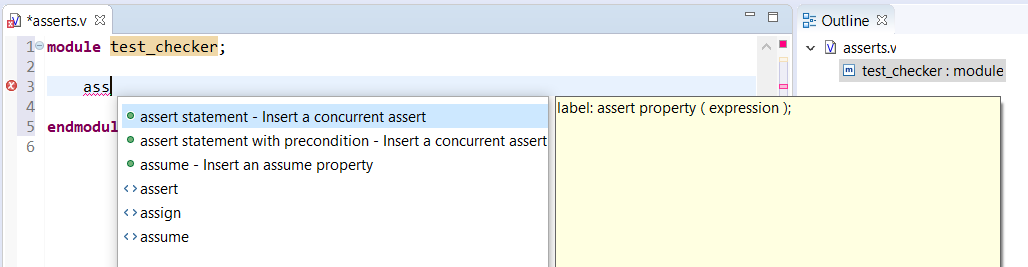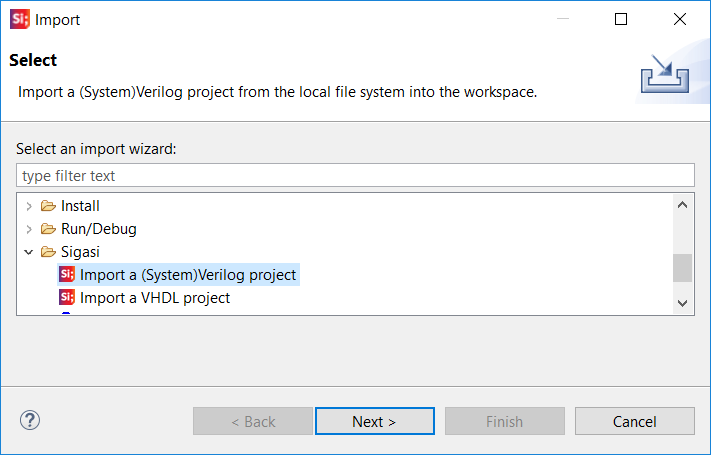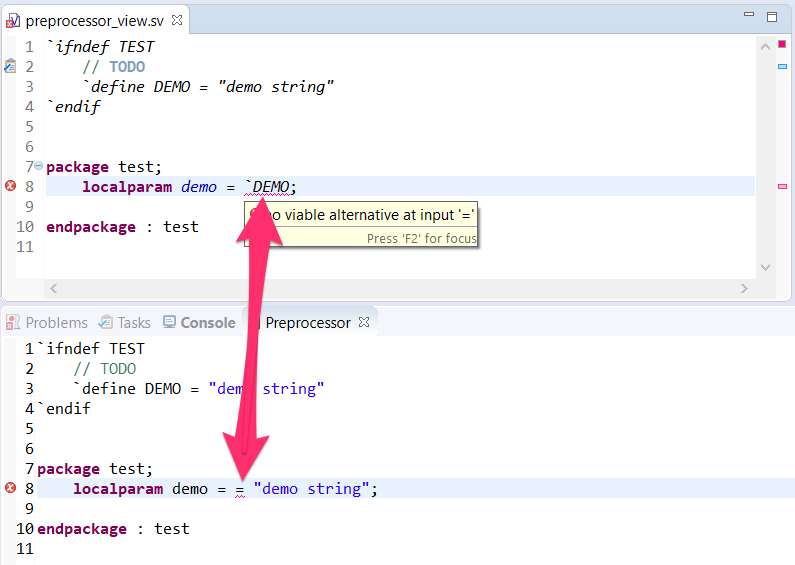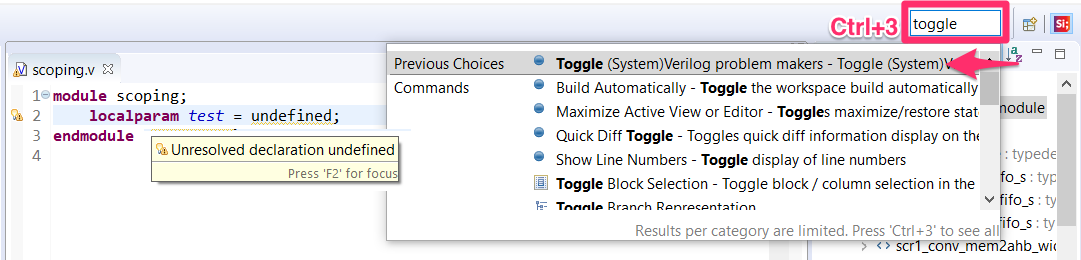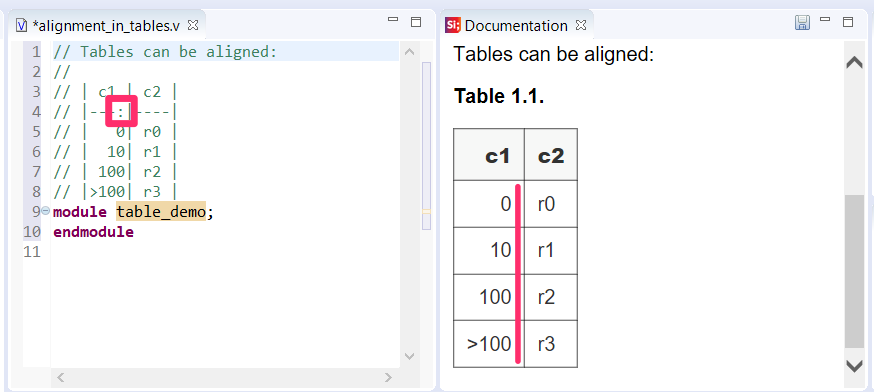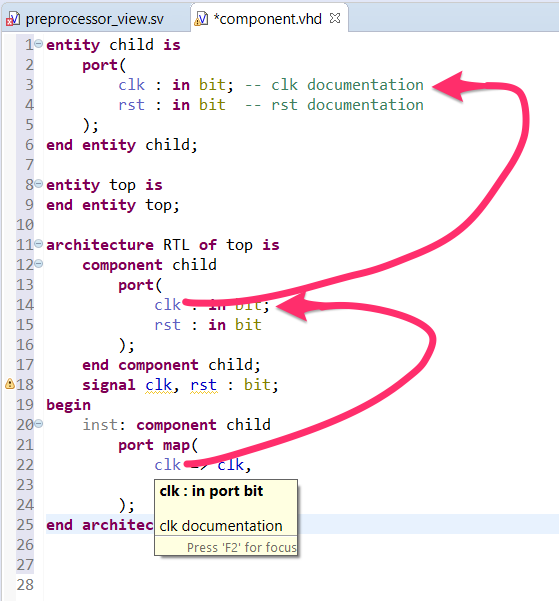Sigasi Studio 4.0 is our newest major release.
Hardware design & verification engineers are facing more and more complex challenges and Sigasi Studio continues to deliver the best productivity features. SystemVerilog, VHDL and mixed language projects can now all benefit from the best methods to handle:
- Block Diagrams
- State Machines
- Hierarchy
- Autocompletes
- Errors
- Code reuse
- Documentation
Read below to find more new and noteworthy changes.
Sigasi Studio XPRT
We have added Sigasi Studio XPRT to the Sigasi product line.
Sigasi Studio XPRT is our newest flagship product and offers all Sigasi Studio features, both new and trusted. It will include all features you know from Sigasi Studio XL and XL-DOC, and has a lot more new features for you to discover.
Good news for our loyal XL-DOC users: existing and valid XL-DOC 3.x license keys will automatically unlock all Sigasi Studio XPRT 4.0 features.
Update Notes: We made huge efforts to make the “3.8→4.0” update as smooth as always. But in some specific cases, it is possible you’ll see an empty editor or a Hierarchy View with an error. In that case, follow these steps.
Block Diagrams for SystemVerilog modules
Sigasi Studio 4.0 introduces block diagrams for SystemVerilog modules. You can open the Block Diagram View by right clicking in a SystemVerilog editor and selecting Show In > Block Diagram.
The Block Diagram View automatically updates when you save your code and gives a convenient way to visually inspect and navigate your code, even when your code is still unfinished or broken.
You can also customize and filter block diagrams by creating a Graphics Configuration.
SystemVerilog State Machines
The State Machine View now also visualizes enum-based statemachines in your SystemVerilog code. This view automatically updates while you are editing your code and gives a convenient way to visually inspect and navigate your code, even when your code is still unfinished or broken.
You can open the State Machine View by right clicking in the editor and selecting Show In > State Machines.
You can double-click nodes or transitions to navigate to the corresponding SystemVerilog code.
You can also customize and filter state machine diagrams by creating a Graphics Configuration.
SystemVerilog and Mixed Hierarchies in the Hierarchy View
The hierarchy engine in Sigasi Studio was updated to handle SystemVerilog, VHDL and mixed language designs. The Hierarchy View automatically refreshes itself when you save your design files.
This is a convenient and powerful method to navigate through your design.
More SystemVerilog improvements
Sigasi Studio 4.0 also contains a lot of improvements to enhance your SystemVerilog editing experience:
- Improved performance for SystemVerilog autocomplete
- Autocomplete for preprocessor directives
- Report errors for incorrect SystemVerilog preprocessor directives
- Improved and polished the SystemVerilog Outline View
- Extra autocomplete templates for SystemVerilog assertions
- A new wizard to easily import existing SystemVerilog projects (that were created before you were using Sigasi Studio)
- Improved handling of include files: Sigasi Studio analyses includes files in the context of their includer. This results in better error reporting and autocompletes. This release also improves the outline and formatting of include files.
- Improved SystemVerilog preprocessor view:
- Added an overview ruler
- Show squiggly lines for errors
- Highlight current line
- Synchronise selection in both directions: changing the selection in the preprocessor view now updates the selection in the edtior too
- Improved syntax highlighting
- We also improved SystemVerilog scoping (i.e. linking identifiers with their declaration). This results in a more accurate Find references, Occurrence highlighting and Rename refactoring.
You can also enable warnings for undeclared identifiers via the Ctrl+3 keyboard shortcut, and next typing Toggle SystemVerilog problem markers
Other news and noteworthy changes
- We updated the Eclipse Xtext dependency to
2.14.0 - Legacy Sigasi 2 licenses are not compatible with Sigasi Studio 4.0
- Documentation: support alignment in tables
- Mixed: Added a hyperlink (Ctrl) from VHDL
componentdeclarations and instantiations to the correspondingmoduledeclaration in mixed designs. - VHDL: The
componentautocomplete in Sigasi Studio does not copy comments because these copied comments can get out of sync and cause confusion. To still easily access the comments of the originalentity, the hover ofcomponentsnow fetches to comments of the entity. This also works forcomponentinstantiations.
Bug fixes
- ticket 4292 : [VHDL]
othersin VHDL FSM breaks graphics configuration - ticket 4237 : [Mixed] Broken PDF (DocBook xml) for “<=” and “——————” in comments
- ticket 4318 : [Mixed] Component declaration generation for modules should use
std_logic_vectorfor vector types - ticket 4317 : [SystemVerilog] Unexpected formatting
- ticket 4301 : [SystemVerilog] Parser error with
`{} - ticket 4296 : [SystemVerilog]
SVH-files are treated as Verilog files instead of SystemVerilog (when they are not included) - ticket 4240 : [SystemVerilog] Parser error with missing arguments in
$width - ticket 4238 : [SystemVerilog] Formatter should indent clocking blocks
- ticket 4151 : [SystemVerilog] Preprocessor definitions in project properties have no visible effect
- ticket 4152 : [SystemVerilog] New type is not available in the editor until editor is closed and reopened
How to update?
If you have Sigasi Studio 3 installed, you can update or Download the Latest Version of Sigasi for a fresh install.
Good news for our loyal XL-DOC users: existing and valid XL-DOC 3.x license keys will automatically unlock all Sigasi Studio XPRT 4.0 features.
Reset perspective
If you see an empty editor or a Hierarchy View with an error, follow these steps:
- Close all editors
- Make sure you are in the “Sigasi” perspective: Window > Perspective > Open Perspective > Other… > Sigasi and Open
- Reset the perspective: Window > Perspective > Reset Perspective… and Yes