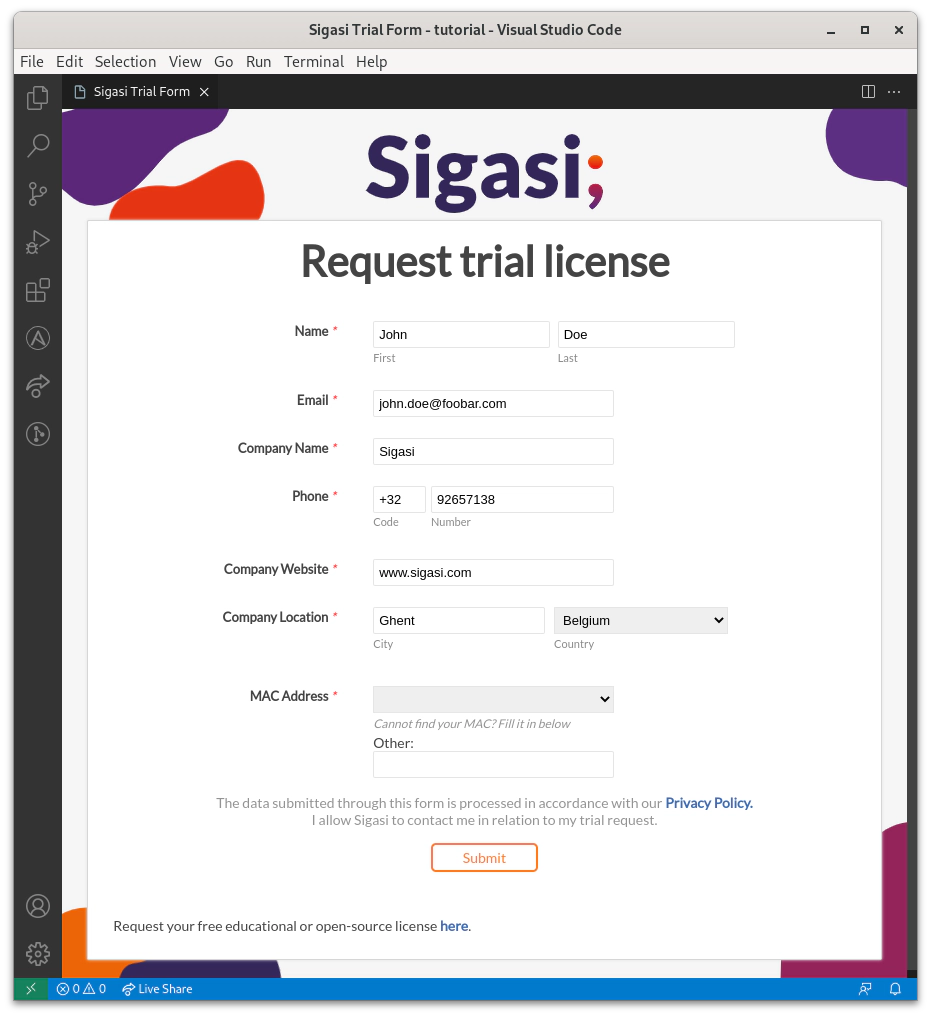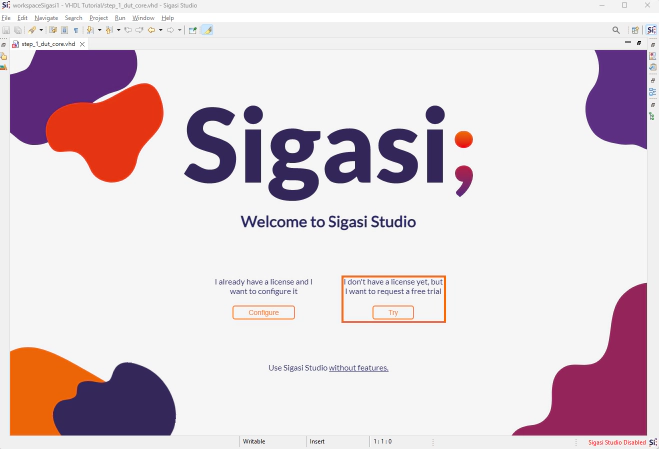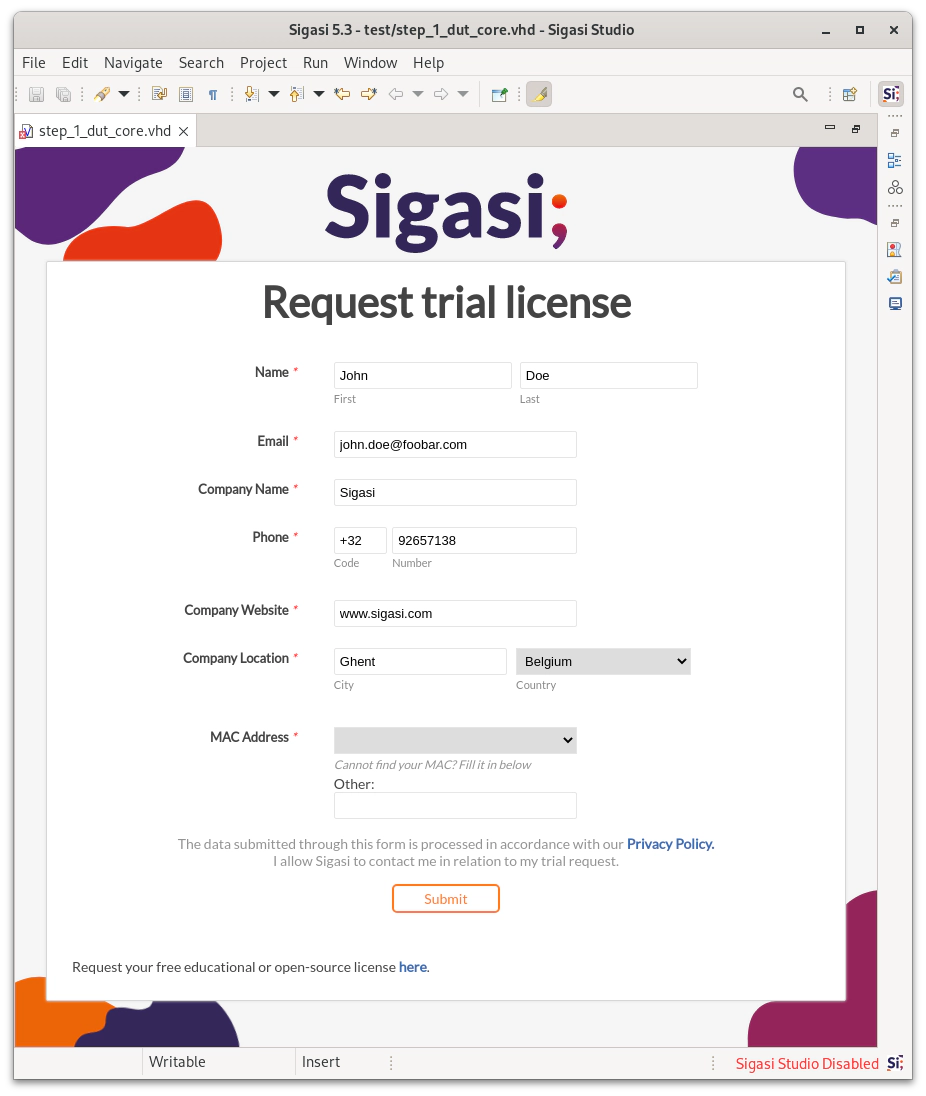You can request a 7-day trial license from within Sigasi Studio for Eclipse and VS Code and quickly start working on your HDL project.
Sigasi Studio for VS Code
When you install the extension from the VS Code extension marketplace and open your HDL project, you will see a small pop-up window on your bottom right with a button that says Request trial.
After clicking it, a trial request form will appear. Note that the MAC address will be pre-filled, but you should make sure to select the correct one for your machine.
When the form is completed, press Submit and you are good to go. If the process is successful, an email will be sent to the provided address to confirm your identity and your license file will be sent to you via a second mail with instructions on how to install it.
Note that if you missed the original pop-up, you can get to the trial form by clicking here in Sigasi > Path To License setting.
Sigasi Studio for Eclipse
Similar to Sigasi Studio for VS Code, you can request a trial from within Sigasi Studio For Eclipse.
Download the executable from our website and open the trial form by clicking Try on the welcome page.
You will also notice the MAC address is pre-filled here.
When the form is completed, press Submit and check your email to confirm your identity and a second email containing your license and instructions on how to install it.